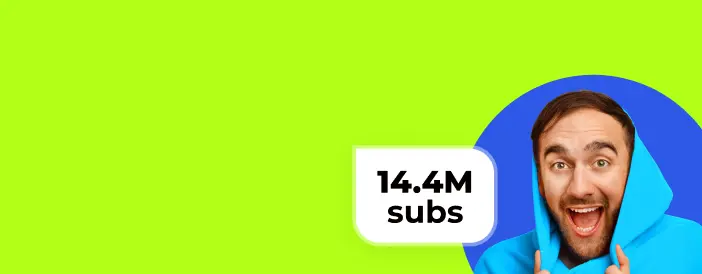Not Sure Which Languages to Choose?
YouTube Shorts have become a hit ever since it launched. It’s a perfect way to tease your longer content, after all. But what if, let’s say, you want to reach more people, including viewers who speak different languages? Translating your YouTube Shorts can help that!
Why Translate YouTube Shorts?
So why should you translate your Shorts? Well first - to expand your audience beyond just one region. By translating your content, you open it up to a plethora of new people. You don’t have to dub your YouTube Shorts content in every single language possible, it’s more than enough to put subtitles for everyone to enjoy!
Aside from becoming available to a whole new audience, translating your YouTube Shorts can help with SEO. It will improve the searchability of your content on Google, which will improve even further the more languages you add as a translation.
Moreover, consider that not everyone watches Shorts with their sound on, as strange as it may sound to you. Some people consume content with only subtitles on. You’d be surprised how many people enjoy doing it that way.
Our partners recently reached 125 billion YouTube views, achieving milestones of 100K, 1M, 10M, and 100M subscribers. AIR Media-Tech is the ultimate space for content creators, offering tools and solutions for every challenge you might face. Join AIR Media-Tech and have a reliable translation tool by your side at all times!
Translating Your Own Content
In our latest post, we covered what you can do to make your YouTube Shorts multilingual. Now, let's break down HOW to do it, step by step! Luckily, YouTube has built-in tools to make the process super easy. Here’s a quick guide on how to get started translating your Shorts:
Did You Know?
Monetizing your YouTube Shorts might be simpler than you think. And the amount you can earn from short videos ranges from $0.01 to $0.06 per 1,000 views.
Step 1: Open Your YouTube Studio
First things first, open YouTube and click on your profile picture in the top right. From there, head over to YouTube Studio, which is where all the magic happens. On the left-hand dashboard, you’ll see a ‘Content’ tab. Find the Short you want to translate, hover over it, and click ‘Details’.
Step 2: Time to Add Subtitles
Now that you're in, select the ‘Subtitles’ section from the same menu on the left. You’ll see a list of languages pop up. Ready to go global? Click the blue ‘Add Language’ button and pick your language, whatever you feel like translating into.
Step 3: Upload or Let YouTube Do the Heavy Lifting
You’ve got options here. You can upload a pre-translated subtitle file, manually type the captions, or let YouTube’s Auto-translate feature do the work for you. The auto-translate option is especially handy if you're short on time or don't have a file ready.
Step 4: Syncing Your Subtitle Files
If you’re going the upload route, make sure the file is synced perfectly with your Short. Just choose ‘With Timing’ when uploading, and YouTube will ensure everything lines up. Click ‘Continue’, and you’re good to go!
Pro Tip:
Unlike long-form videos, YouTube's algorithms for Shorts place less emphasis on captions and metadata. While these are still important, they don't carry as much weight as they do in longer videos. To maximize your reach, it's more effective to go for a full translation along with dubbing. Our AIR Translation Lab can handle this for you. Contact us, and we'll guide you through all available translation strategies to help you choose the one that's most relevant for your content.
Translating YouTube Shorts On the Go
Watching a YouTube Short and want to catch it in another language? No problem. Here’s how to flip the captions:
- Open the Short you’re watching.
- Turn on Captions by hitting the ‘CC’ button in the bottom-right corner. This will generate English captions (or whatever the default language is).
- Head to Settings: Next to the CC button, you’ll see ‘Settings’. Click it and choose ‘Auto-translate.’
- Pick Your Language from the list of 100+ options, and YouTube will automatically swap out the captions for the language you choose.
Boom, now you're all set to enjoy or share Shorts in any language, and open up your content to a worldwide audience!
Did You Know?
YouTube Shorts algorithm looks a bit different than the one for regular, longer videos. The more popular your YouTube Short video is, the more it gets promoted by the algorithm. Translation and localization can directly improve your revenue.
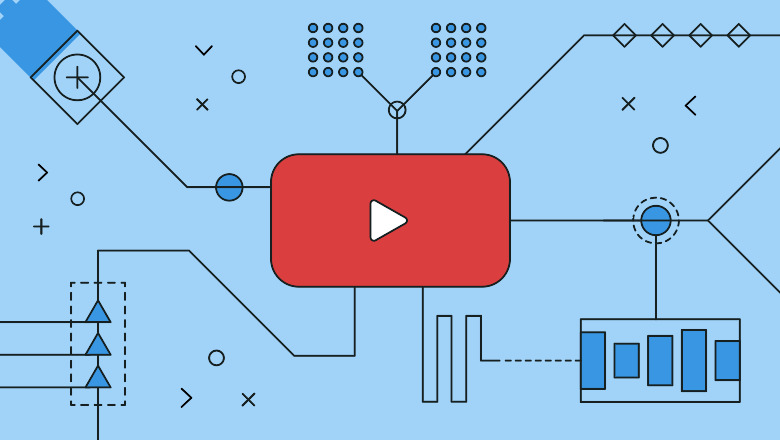
How to Translate Titles & Descriptions for YouTube Shorts
Step 1: Open YouTube Studio and head to the left-hand menu. Look for the ‘Subtitles’ option and click on it.
Step 2: Pick the Short you'd like to translate. If you haven’t set a subtitle language yet, YouTube will prompt you to choose one. Select your language and hit ‘Confirm’.
Step 3: Tap on the ‘Add Language’ button and pick the language you want to translate your title and description into.
Step 4: Scroll down to the ‘Title & Description’ section. Hit ‘Add’, input the translated text, and click ‘Publish’. Boom! Your YouTube Short is now primed to go global.
Double-Check Your Translations
Once you’ve translated your Shorts, it’s always a good idea to double-check how it looks for viewers. Here’s how:
- Open your browser in Incognito Mode.
- Go to YouTube and find your translated Short.
- Click your profile icon, choose ‘Language’, and select the translation language you used. This lets you see your Short exactly as international viewers will.
Translating Shorts Without Subtitles
No subtitles, no problem! You can still make your Shorts multilingual by using a service like AIR Translate, which helps translate and localize every bit of content you put out there, which will decrease your workload and increase your profits by a lot!
Did You Know?
There’s a clear difference between translation and localization. Video translation is the process of converting spoken or written content from one language to another while keeping the original message's meaning and context intact. While video translation focuses on converting language, video localization takes it a step further by adapting the content to fit the target audience's cultural preferences, norms, and expectations.
Setting a Default Subtitle Language for Your Shorts
Got multiple languages for your subtitles and want to set a default? Here’s how to make sure your Shorts always show subtitles in your preferred language first:
Step 1: Head to YouTube Studio and click on ‘Content’.
Step 2: Select the Short you want to edit and click ‘Edit’.
Step 3: Scroll down to ‘Video Language’ and select your preferred language. Hit ‘Update Videos’, and you’re good to go!
Changing Subtitles to English on Shorts
If you need to switch subtitles to English while watching a Short, it’s super simple:
Step 1: Click the gear icon under the video.
Step 2: Choose ‘Subtitles/CC’ and select ‘English’. Now you’re set to enjoy your Shorts in English!
When YouTube’s Auto-Translation Isn’t Working
If YouTube’s auto-translate feature isn’t cooperating, it’s probably because the original Short doesn’t have properly timestamped subtitles. Make sure your subtitles are formatted correctly and uploaded, and the auto-translate should kick in!
Translating YouTube Shorts is a smart way to open your content up to the world. With these tips, you can ensure your videos engage more viewers across the globe, without losing their original charm. Make sure to keep translations accurate, concise, and culturally relevant, and your Shorts will be ready to captivate audiences worldwide!