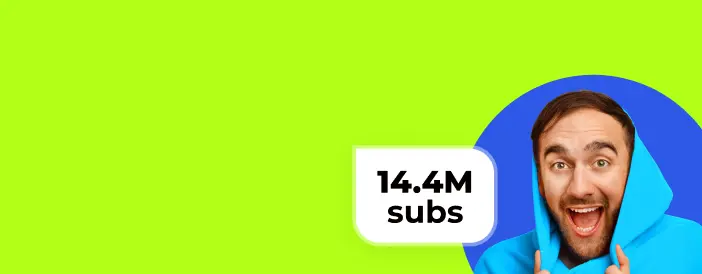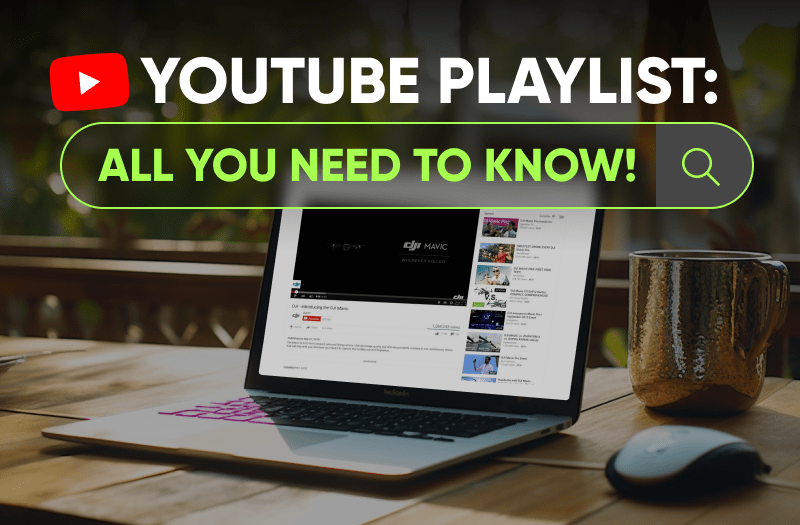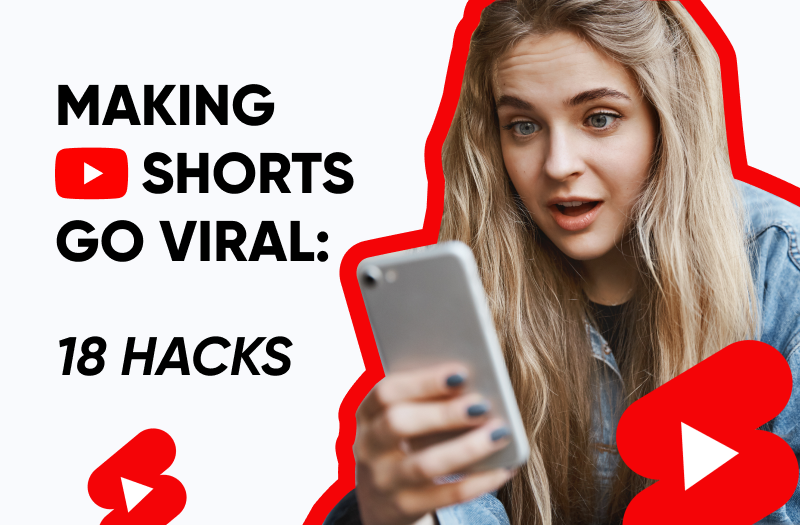YouTube's making a lot of changes, adding new features and moving them around, but there is one thing that keeps being super important, and that is YouTube Playlists. In this guide, we'll show you why they are so crucial, how to build a playlist on YouTube, and how to use all its features.
Author – Olha Kapinos
Olha is a Creative Economy Consultant at AIR Media-Tech. She analyzes YouTube trends, audience behavior, and strategies that drive channel growth. In this guide, she breaks down how to make the most of YouTube playlists to increase views, watch time, and discoverability.
What is a Playlist on YouTube?
A YouTube playlist is like a collection of videos that play one after another automatically. It's similar to a music playlist on YouTube Music where you have different themes like Energy Mix, Relaxing Music, or Workout Music. The difference is that the playlist we're talking about here is for videos, not music. Once a video finishes, the next one in the lineup starts playing without the user doing anything.
But making a playlist is not just about putting videos together randomly. It's a big part of your YouTube strategy. When you create playlists strategically, they can help you work with the YouTube algorithm, influence what your viewers watch, and keep them coming back for more.
Why Creating Playlists on YouTube is a Good Idea
Playlists are super important for your YouTube channel. They help you get more views, which is awesome for boosting your view counts, engagement, watch time, and even improving your YouTube SEO and discoverability. Using playlists benefits you, your viewers, and everything related to your presence on YouTube.
Improves YouTube SEO
Playlists contribute to YouTube SEO by incorporating relevant keywords in their titles and descriptions. A well-optimized playlist can rank in search results, making it easier for potential viewers to discover your content.
Improves Discoverability
Playlists appear in search results and recommended sections, giving your videos additional exposure beyond their individual uploads. By publishing a playlist, you increase the number of times your content can be found. Playlists often appear in YouTube searches, and some search results even have a special section for 'Related playlists.'
Increases Engagement
When viewers watch a playlist, they engage more with your content by watching multiple videos in a row. This signals to YouTube that your content is valuable and worth recommending to a broader audience.
Longer Watch Time
Playlists encourage viewers to stay on your channel longer. Since videos play sequentially, viewers are more likely to continue watching, increasing overall watch time and boosting channel performance.
AIR Media-Tech has helped over 3000 content creators boost their YouTube channels, gaining billions of views. Reach out to us for custom growth strategies!
How to Create a YouTube Playlist?
Now, let's look forward to a step-by-step guide on how to create YouTube playlists. We'll also show you all the different features within playlists that you need to know about and highlight best practices for building efficient playlists.
If you don't have any playlists yet, you can make YouTube playlists in a couple of places.
Step #1 Sign into Your YouTube Account
Log into your YouTube account and navigate to YouTube Studio.
Step #2 Create a Playlist
Now, you need to:
- Click on the "Content" tab.
- Find "Playlists" on the right-hand side and click on it.
- Click the "Create" button in the top-right corner and select "New playlist."
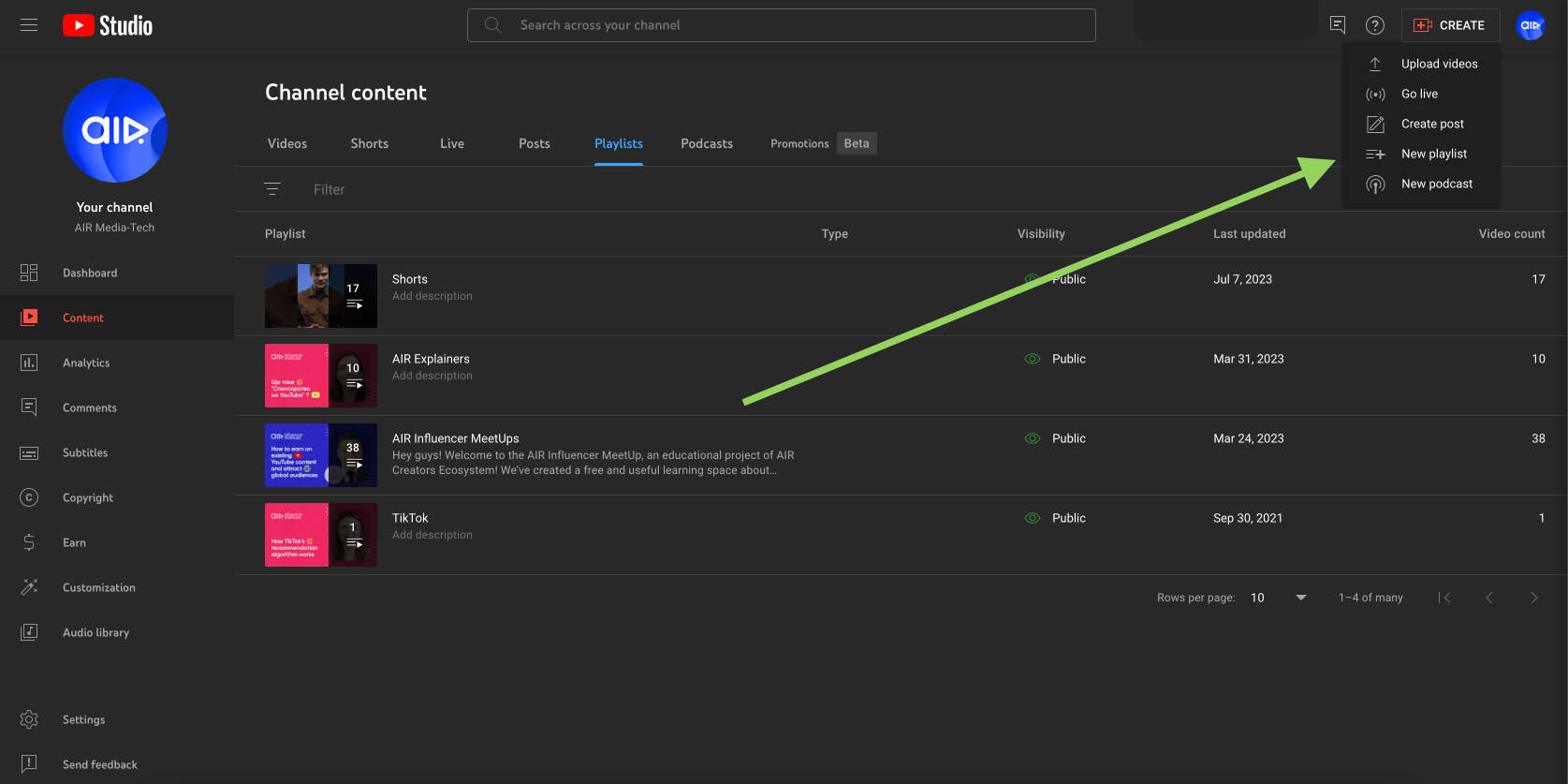
Alternatively, you can create a playlist while editing a video by selecting the "Playlists" dropdown in the Video Details page.
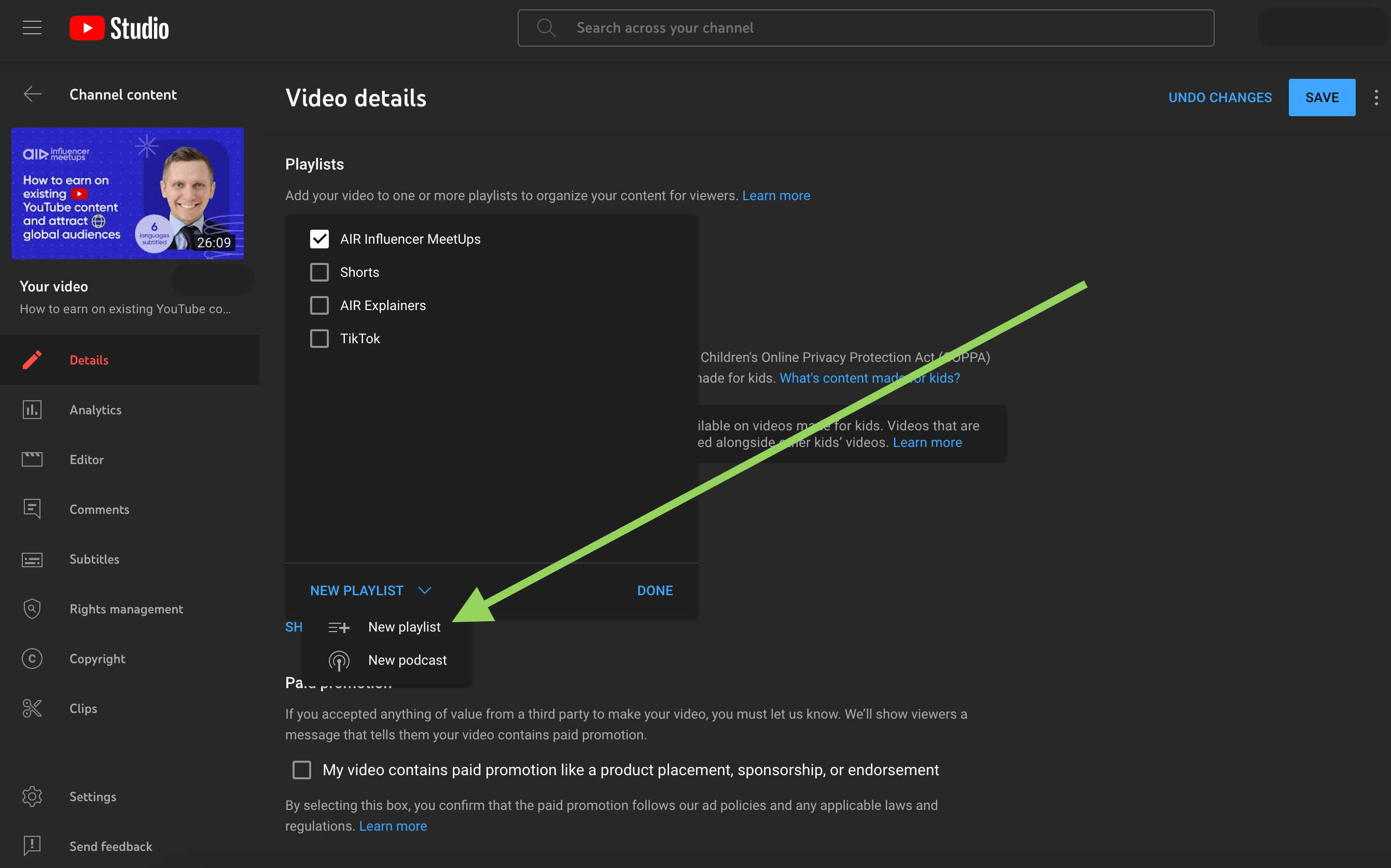
Step #3 Come Up With a Title
Next, you'll see the pop-up window where you can create a title and description for your playlist. When picking a title for your playlist, aim for something compelling rather than just categorical. For instance, if you run a fitness channel and your playlist is about Pilates, instead of a generic title like "Pilates", go for a more descriptive and engaging one such as:
"15-Minute Pilates at Home for Beginners | No Equipment"
This is important because your title should communicate the context that appeals to your audience and encourages them to click on your playlist when they see it on your channel page, playlist page, or under videos they're already watching. It is more helpful than a vague title.
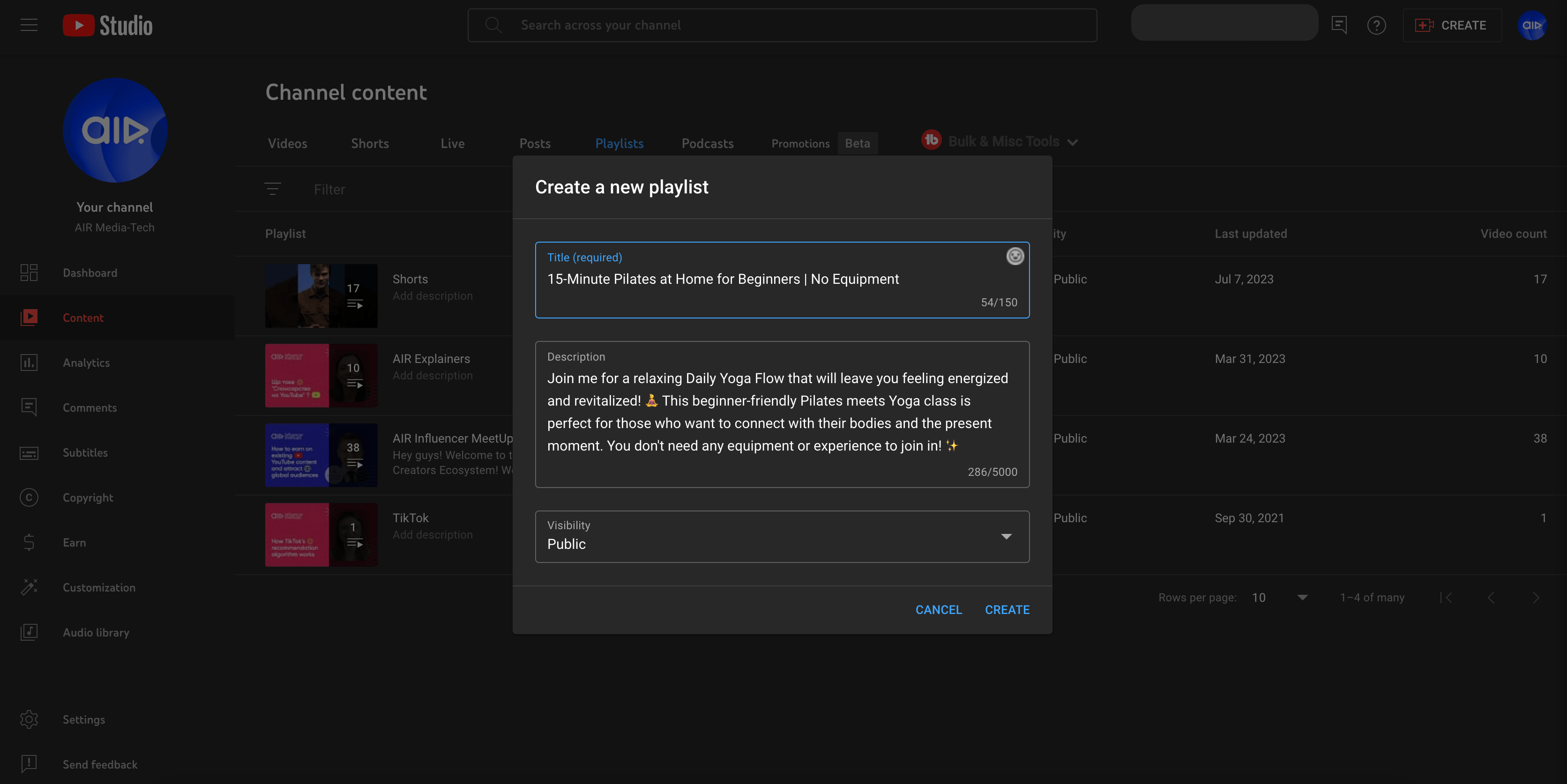
Step #4 Write a Playlist Description
One more section here is the "Description", which has a 5000-character limit. Some creators might overlook it, but the description can significantly boost your playlist's visibility, searchability, and ranking. To craft an effective playlist description:
- Think about what your audience is searching for and incorporate those keywords. Learn more about YouTube SEO: For in-depth guidance on optimizing your videos for search results, refer to our YouTube SEO guide.
- If you're part of an affiliate program, add relevant referral links.
- Share links to your other social media platforms.
Here's an example of a playlist description for a fitness channel, designed to help both your audience and YouTube algorithms understand more about your videos:
"Join me for a relaxing Daily Yoga Flow that will leave you feeling energized and revitalized! ?♀️ This beginner-friendly Pilates meets Yoga class is perfect for those who want to connect with their bodies and the present moment. You don't need any equipment or experience to join in! ✨"
Step #5 Add Videos to Your Playlist
After setting up your playlist title and description, simply click on "Create". Once your playlist is made, it will take you to a page like the one in the screenshot below. However, there won't be any information here yet because you haven't added any videos to your playlist. To add a video to a YouTube playlist, click on the three-dot menu and select "Add videos".
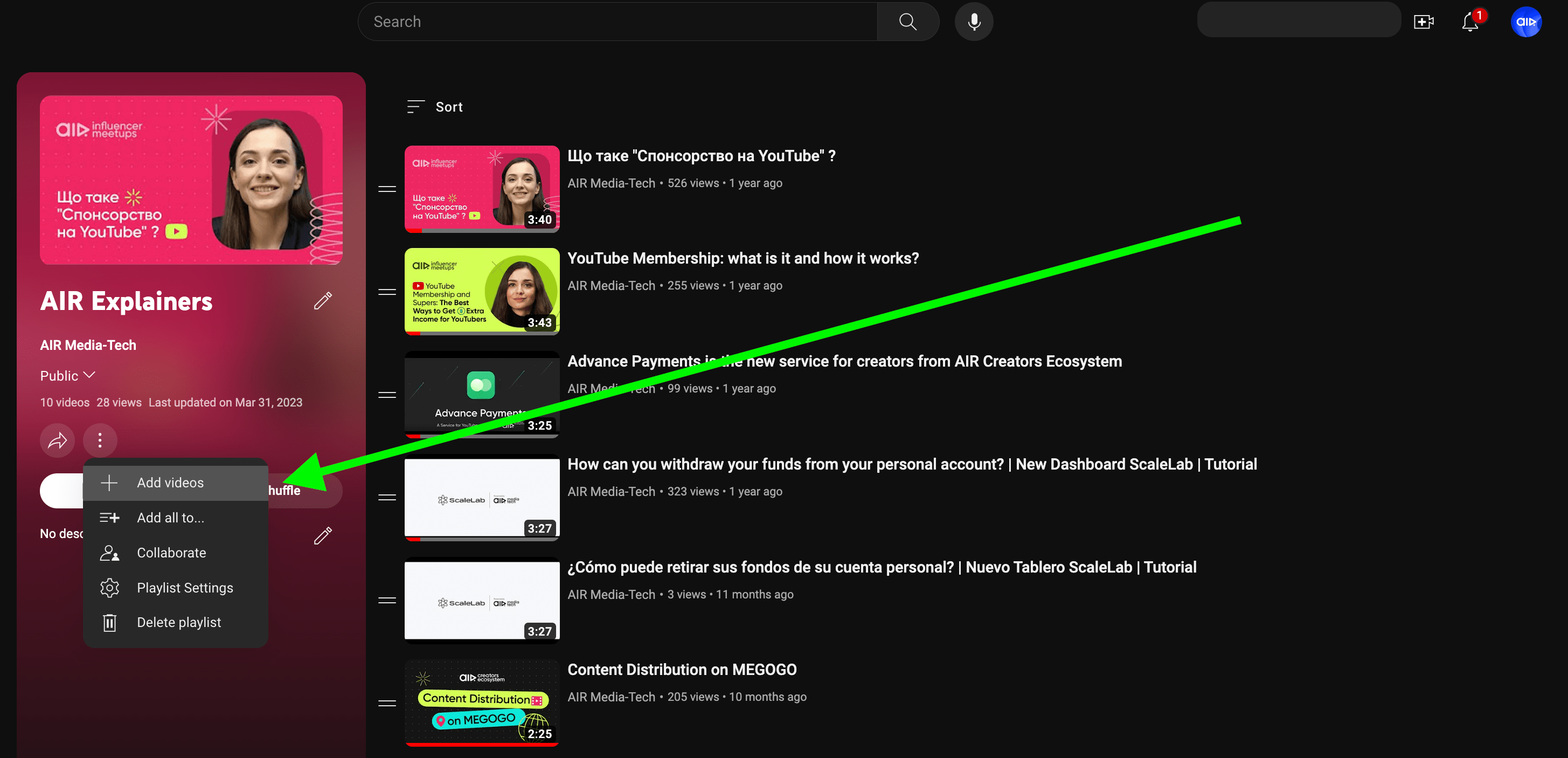
When you click on "Add videos," you'll see three options:
- Search videos on YouTube.
- Enter the direct URL or web address of a video.
- Select videos from a list of your content by clicking on your YouTube videos.
The last option is the most convenient. To add videos from your content list simply start clicking on the videos – they will be highlighted. Once you've selected the ones you want to add, click on "Add videos." After doing this, your playlist page for that specific playlist will look something like on a screenshot below.
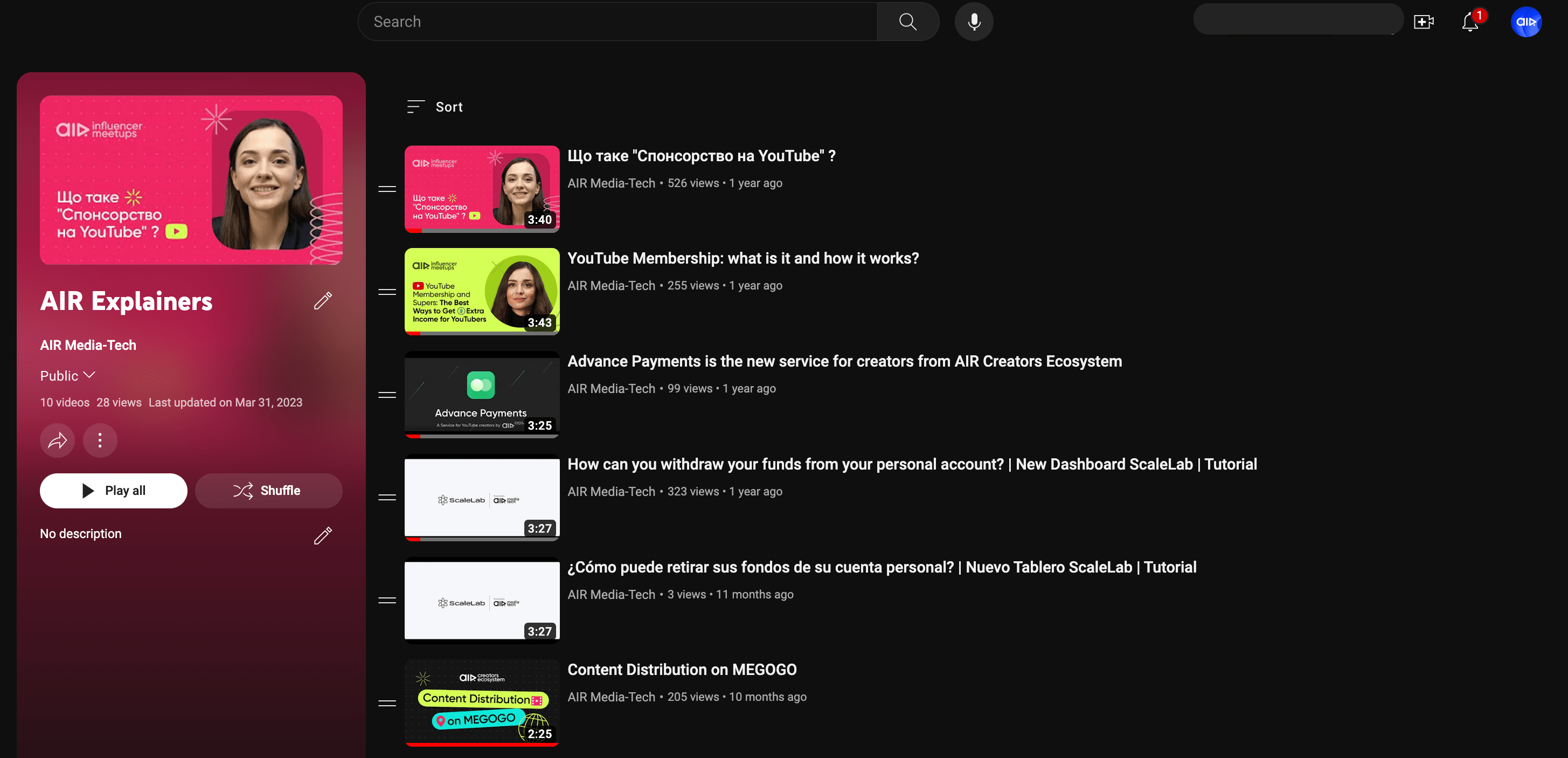
One more way to get to this page is to go to your Playlists on your YouTube channel and click on "View full Playlist".
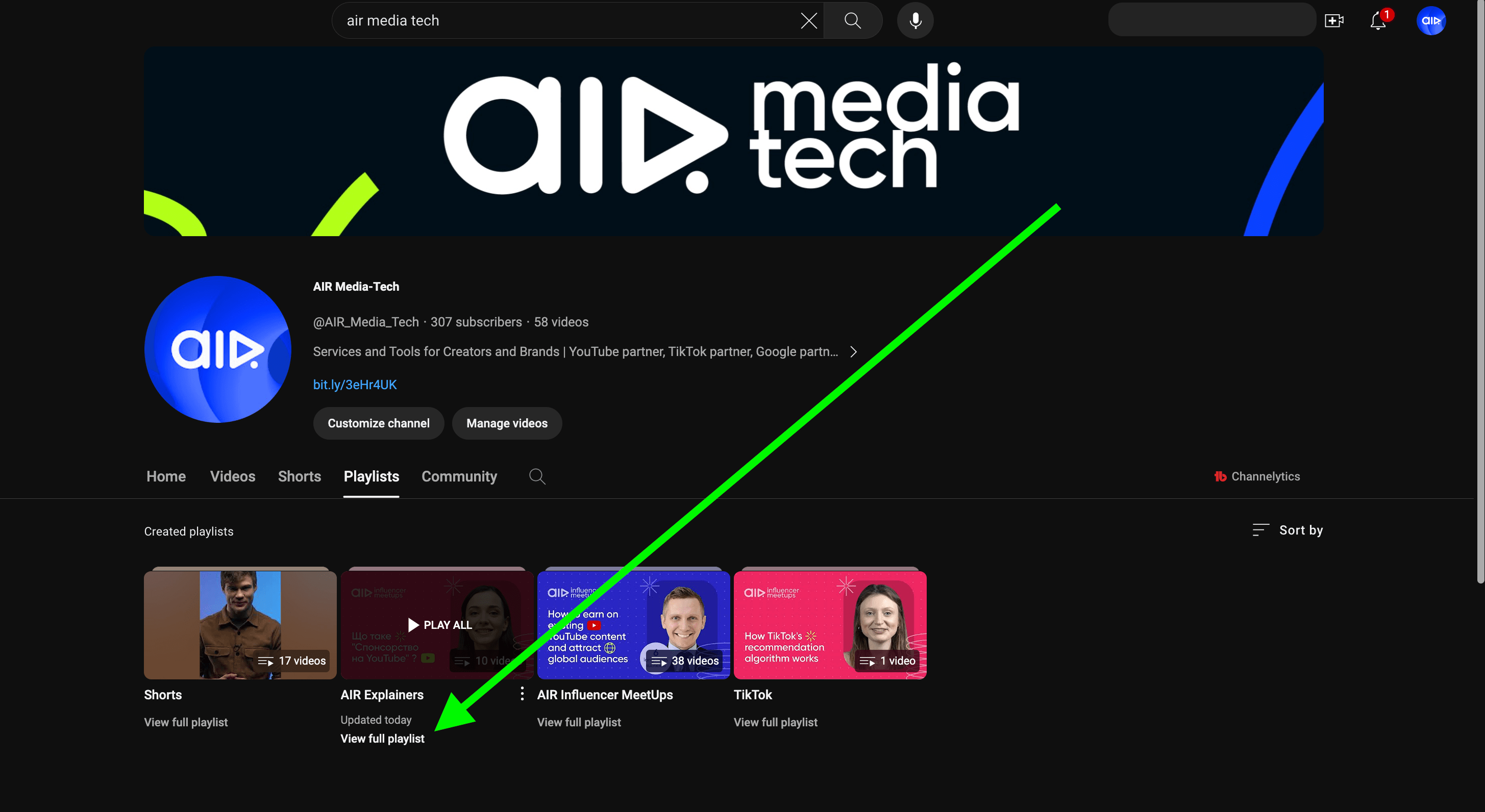
If you're feeling a bit lost setting up your YouTube channel, don't worry. Just reach out to us, and we'll help you get everything sorted out the right way.
Step #6 Organize Your Playlist
Sort a YouTube playlist strategically based on watch time, engagement, and relevance. Use the sort feature or manually drag and drop videos into the preferred order.
How To Manage Your YouTube Playlist?
Now, let's explore some settings and features you can use to make your playlists more efficient.
Arranging Videos In a Playlist
First off, you have the option to manually arrange videos. To do this, just grab the little menu on the left-hand side and slide it around to arrange the videos in any order you prefer.
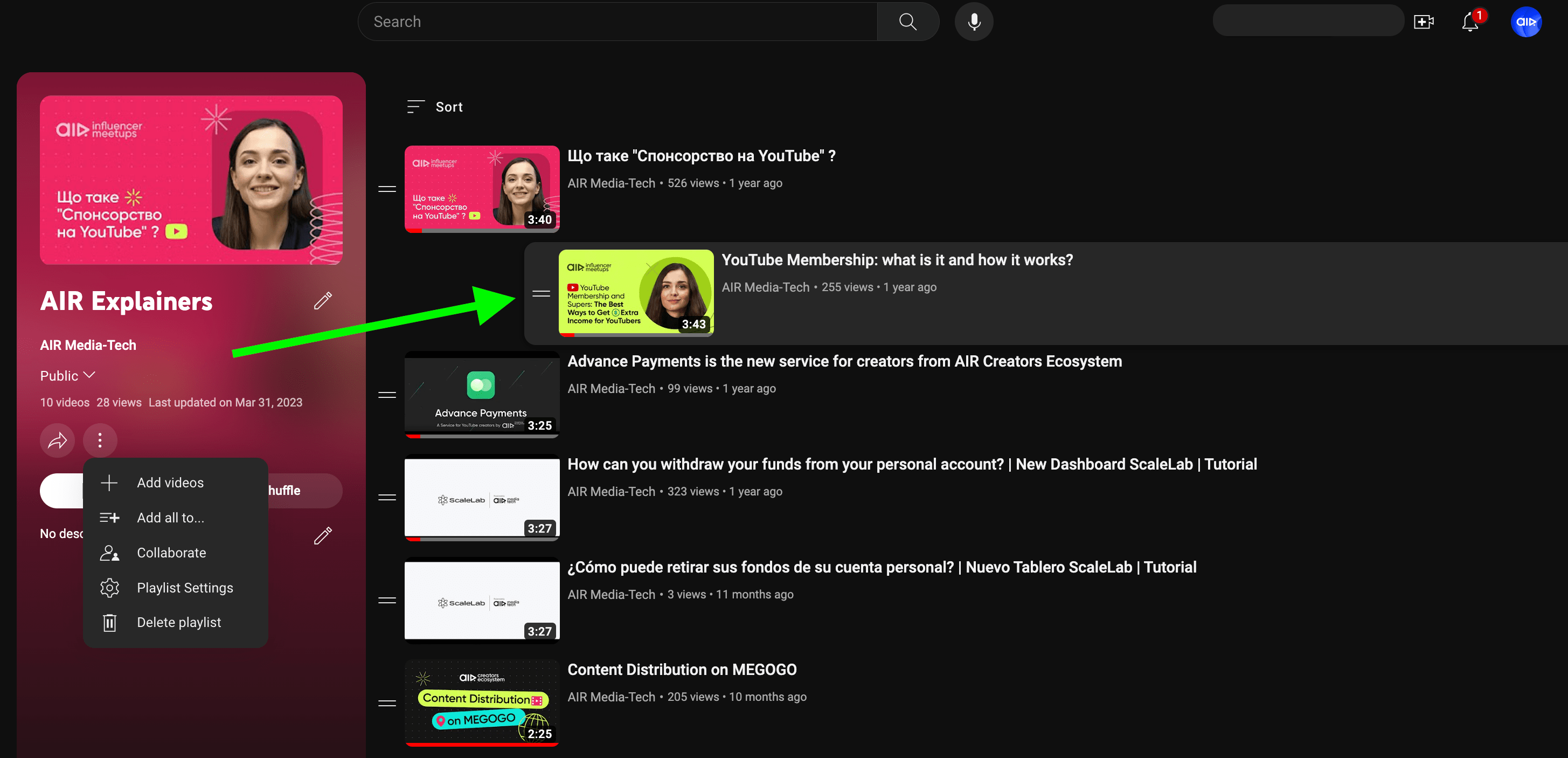
You can arrange your videos by either publishing date or popularity using the "Sort" filter above your videos. Additionally, in Playlist settings under the three-dot menu, you can enable "Add new videos to the top of playlist" to ensure your latest content is always at the top.
Collaborations Within a Playlist
Next, there's a feature that lets you collaborate with other YouTubers using your playlist. For instance, if you have a collaboration with a friend, both of you can access the playlist. As you create more videos in that series, they can easily add relevant videos to the playlist. To enable collaboration, click on the three-dot menu, select "Collaborate," and allow collaboration.
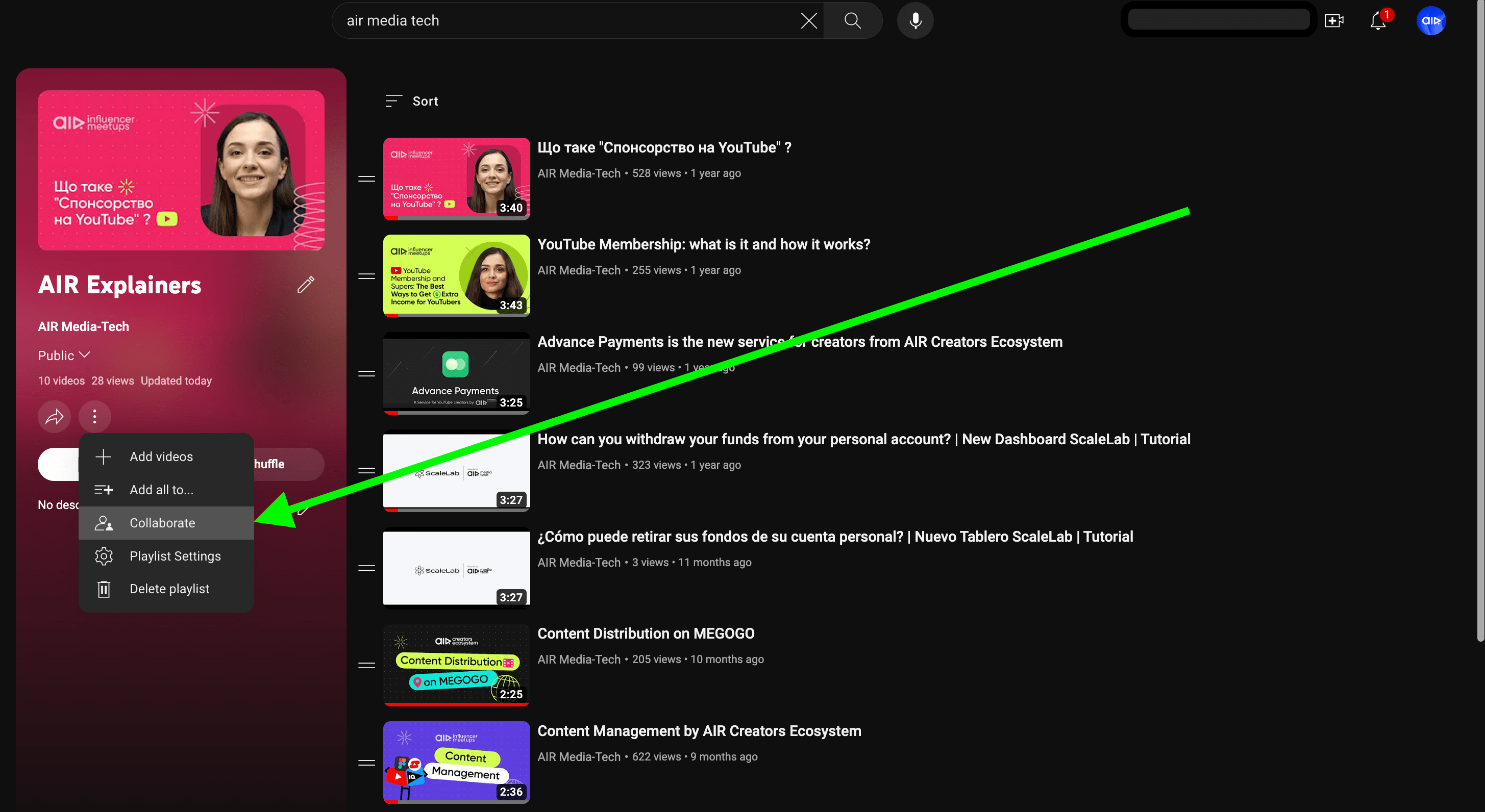
This feature is handy if you manage multiple channels on the same topic, making it easier to add videos to the playlist across all your channels.
Official Playlist Series
You can also boost your playlist's visibility by making it an official series. When you enable the official series option, it signals to YouTube that all videos in the playlist are tightly connected. This means YouTube is more likely to recommend them together, which is real gold. To enable the official series, head to the three-dot menu, hit "playlist settings," and toggle on "set as an official series."
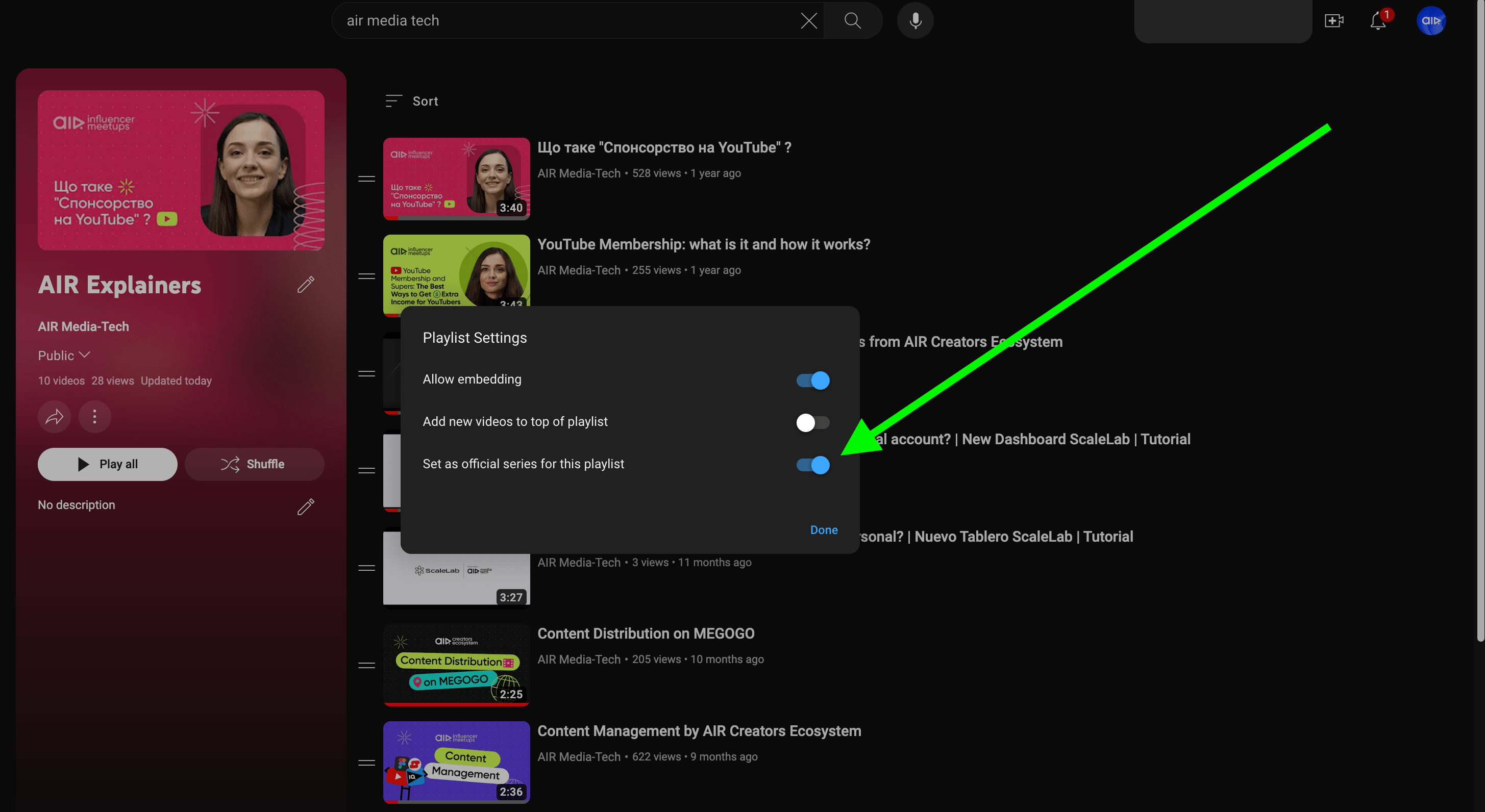
Remember, any video can be in any regular playlist, but it can only be in one series playlist. So, choose wisely to guide your audience seamlessly through your content.
Adjusting Playlist Settings and Privacy Options
Playlists can be set to Public, Unlisted, or Private. Adjust the settings under the "Playlist settings" option to control visibility.
Adding or Removing Videos from a Playlist
To add a video to your playlist, navigate to the video you want to include, click the "Save" button below the video, and choose the playlist where you want to add it. You can also add videos directly from the "Playlists" section in YouTube Studio by selecting "Add videos" and searching for content, pasting a URL, or choosing from your uploaded videos.
To remove a video, go to your playlist, locate the video, click the three-dot menu next to it, and select "Remove from playlist." This does not delete the video from YouTube; it simply removes it from the playlist.
Best Practices for YouTube Playlists
Now, let’s break down the most useful tips for managing a playlist:
Use a Compelling Title and Description
Your title and description should be keyword-rich and enticing to attract viewers. A strong, clear title will make it easier for viewers to understand the playlist's purpose at a glance. The description should provide context, include relevant keywords, and encourage engagement by suggesting what viewers can expect.
Place Your Best Videos First
Feature high-performing videos at the top to grab attention. If you have videos with high retention rates or viral potential, placing them first increases the chances of viewers continuing through the rest of the playlist.
Tell a Story with Your Playlists
Structure your playlists in a way that guides viewers through a journey or progression of content. A well-organized playlist with a logical flow—whether it's a step-by-step tutorial, a deep dive into a topic, or a themed series—encourages viewers to watch more videos in sequence.
Create One Playlist for Each Topic You Cover
Keep your playlists focused on specific topics to improve discoverability and audience retention. A playlist that is too broad may not engage viewers effectively. Instead, break topics into subcategories to create targeted playlists that serve specific viewer interests.
Create Playlists About Evergreen Topics
Evergreen playlists remain relevant over time and continue to bring in views long after being published. Content that doesn’t become outdated—such as beginner guides, best practices, or educational series—ensures consistent traffic and engagement.
Set the Best Thumbnail
Since the first video's thumbnail represents the playlist, choose the most eye-catching one. The thumbnail should be clear, visually appealing, and relevant to the playlist’s theme to entice viewers to click.
Don’t Add Too Many Videos
Overloading a playlist can make it overwhelming. Keep playlists concise and well-organized, ideally within a reasonable number of videos that don’t feel excessive. A playlist with 10-20 high-quality, engaging videos is often more effective than one with hundreds of random uploads.
Make Playlists Discoverable with SEO
Incorporate keywords in the playlist title and the first 150 characters of the description to improve search rankings. Additionally, use tags, categories, and relevant metadata to optimize discoverability and ensure your playlist appears in YouTube’s search and recommendations.
Set Your Playlists to Public
Ensure your playlists are publicly accessible so they can reach a wider audience. Private or unlisted playlists won’t contribute to your channel’s visibility or growth.
Add Playlists to Your Channel Page
Feature playlists on your channel homepage to help visitors navigate your content more easily. Use the “Customize Channel” option to showcase your best playlists in sections, making it convenient for new and returning viewers to find your curated content.
Share Your Playlists
Promote your playlists on social media, blogs, and websites to drive more traffic. Embedding them in blog posts, adding links in video descriptions, and sharing them across platforms can significantly boost views and engagement.
Create a Special Playlist for New Visitors
A "Start Here" or "Best of" playlist can introduce new viewers to your most valuable content. This helps first-time visitors get a sense of your channel’s best work, increasing the likelihood of them subscribing and engaging with more of your videos.
What Makes a Good YouTube Playlist?
There are tens of other tricks to make your YouTube playlist really efficient in pushing up that watch time, engagement and discoverability for your videos. Consider these key tips for better results.
Take a Look at Analytics
Check out analytics to ensure your top-performing videos are at the forefront of your playlist. This increases the chances of grabbing viewers' attention and keeping them watching the next video. To find those best performing videos go to YouTube Studio and analyze all the videos in your playlist to see which one:
- Has the longest watch time;
- Brings in the most subscribers.
Identify it and put that video on top of your playlist. To keep your viewers hooked on videos till the end, discover 11 tips to boost your YouTube engagement rate!
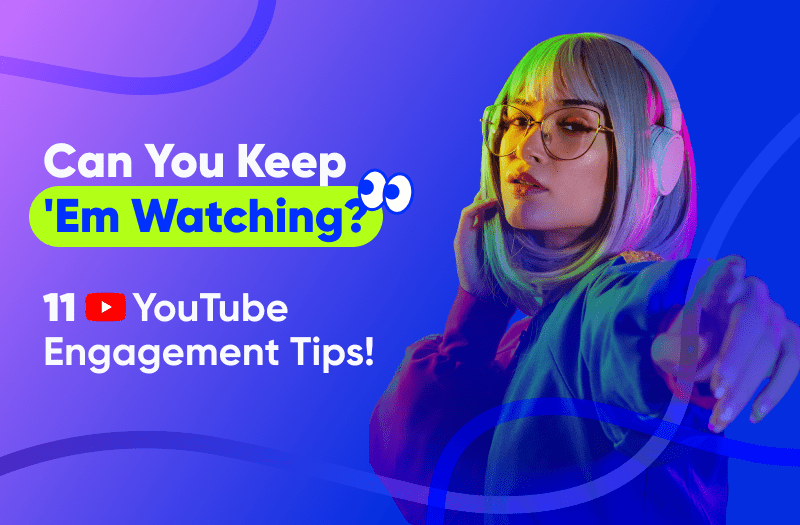
Optimize for Search
Keep in mind, when crafting playlist titles and descriptions, you're not just talking to your audience but also to YouTube. Add in relevant keywords to make your videos more searchable and pay a special attention to the title and first 150 characters of your description. Quick reminder, this YouTube SEO guide will help you with that.
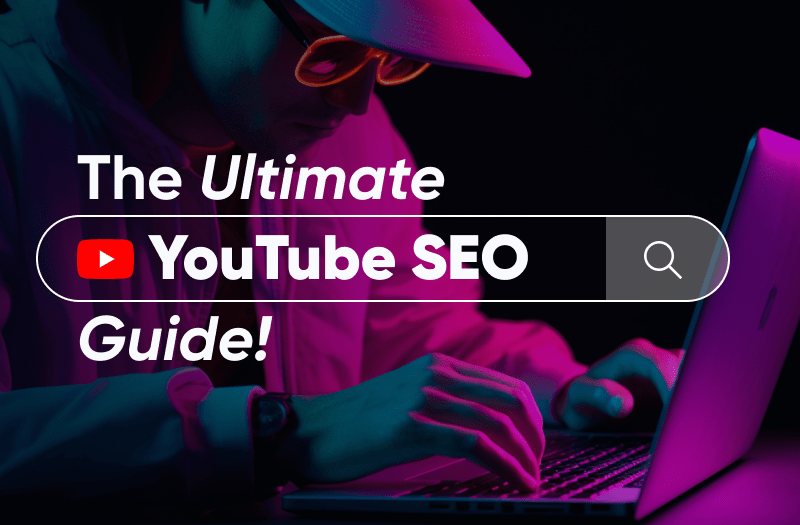
Create Eye-Catching Thumbnails
Your titles never go alone. Thumbnails are always right next to them, grabbing a viewer's attention or letting them slip away. To ensure your thumbnail is clear and catchy, we recommend starting by analyzing competitors in your niche. Ask yourself these questions:
- Which videos with thumbnails generate the most views?
- What hooks do they use in their thumbnails?
- Why did they choose that particular style?
Begin with this analysis and then explore our guide on how to learn the most from your YouTube competitors.
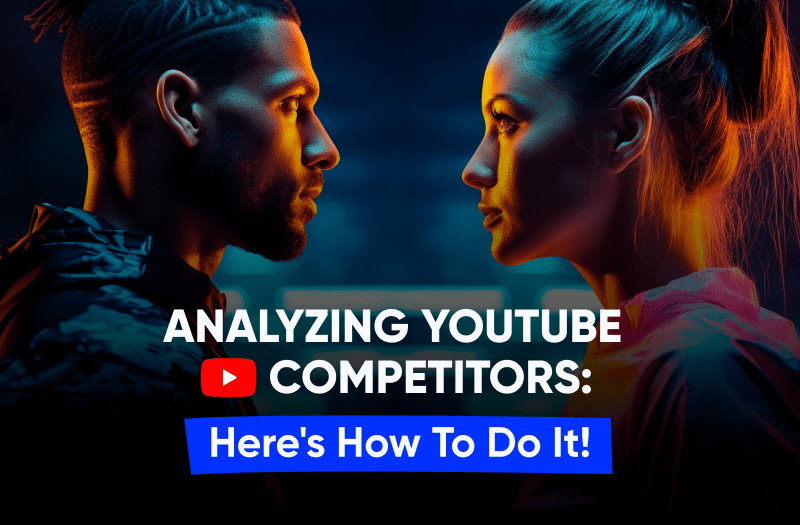
Remember: You can't upload a separate thumbnail for playlists; the first video's thumbnail becomes the playlist's thumbnail. However, you can change it easily in YouTube Studio. Go to the playlist, click the three dots on the chosen video, and select "Set as playlist thumbnail".
How Can You Add YouTube Shorts to a Playlist?
YouTube Shorts can be added to playlists just like regular videos. When creating a playlist, search for Shorts, add them, and arrange them appropriately.
How Many Videos Can You Have in a YouTube Playlist?
A YouTube playlist can contain up to 5,000 videos, but it’s best to keep playlists concise and relevant for better engagement.
Remember, every time you feel like you can use a hand in improving your YouTube channel strategy, AIR Media-Tech is right here for you. Just drop us a line, and let's make your channel grow faster with all the insights, services, and strategies we have under our belt.