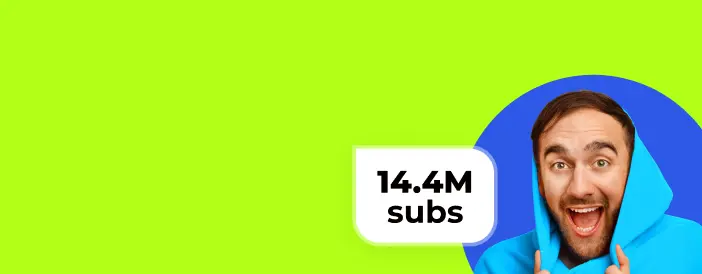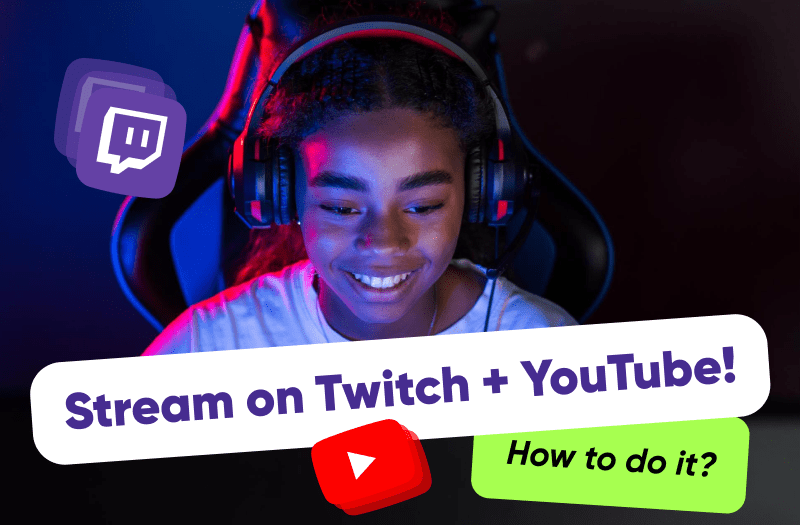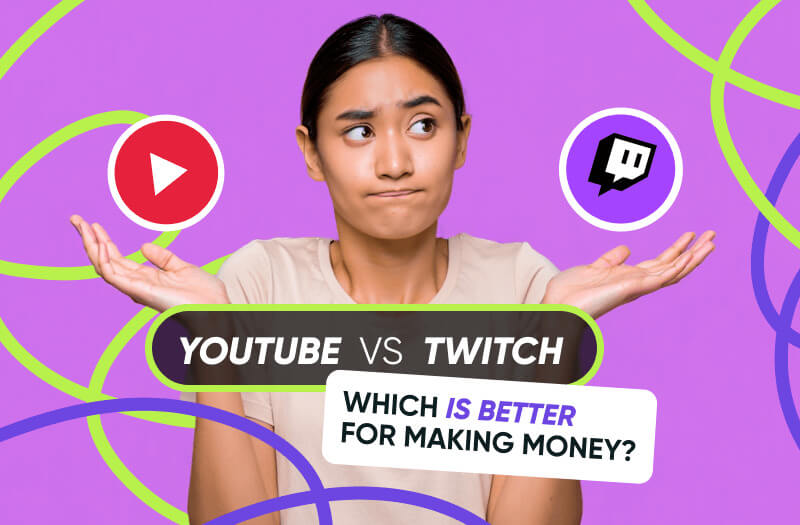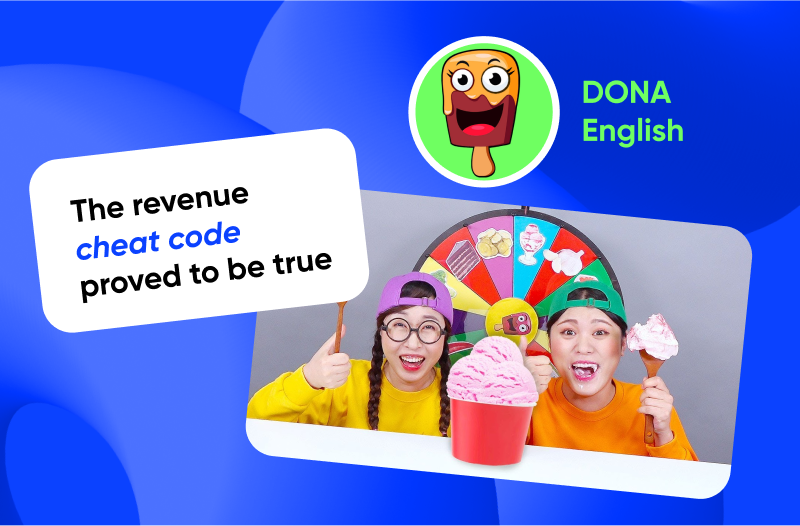Streams are shaking the status quo of regular content in 2024. Today, we will show you how to leverage this potential for your content!
With multi-platform streaming becoming the norm, you can stream on YouTube, Twitch, and other platforms at the same time. In a nutshell, streams work their magic to supercharge five key metrics: views, subscribers, watch time, engagement, and income. But there's something more impressive than regular live streams - we are talking about continuous streams here. What's the difference between the two?
- Regular Live Streaming: This is where you take the stage in real-time, recording live with a camera or capturing your screen, and broadcast as events unfold - nothing is pre-planned or pre-recorded. It's the thrill of the moment shared with your audience as it happens.
- Continuous Streaming: Imagine having your own TV channel that runs round the clock - this is what continuous streaming is like. You select a video that's already been recorded and set it up to play, streaming non-stop, day and night, until you decide it's time to stop the stream.
The best part is that continuous streaming fits all types of content, from entertainment to music, including content for kids & teens, and all channel sizes - from fresh new creators to those with tens of millions of subscribers. But is it a good idea to go for a dual stream on Twitch and YouTube at the same time with a continuous stream format? Let's find out!
Is It A Good Idea To ‘Multistream’?
By opting to stream on different platforms like YouTube, Twitch, and others, you are basically expanding your audience, boosting your income, and diversifying risks as a content creator. Put simply, streaming across multiple platforms is a self-reliant way to promote your content.
There are a couple of benefits to choosing simultaneous streams on YouTube and Twitch. The first one is a potential revenue boost. Take Pikameo Gameplay, for example: with four active continuous streams, they managed to pull in roughly $2,000 and gained 6,000 new subscribers within a month! Furthermore, continuous streams contributed to 71% of the 4.5 million total channel views and accounted for 80% of the total hours watched. And that's only what continuous streams helped them achieve on YouTube.
On Twitch, there is a pay-per-view earning model where streamers can earn approximately 50% of the revenue generated from ads. Additionally, engaging in continuous streaming on Twitch is an effective method for growing a dedicated viewer base that may convert into paid channel subscribers. You can learn more about earning on YouTube and Twitch.
Now, it's time to learn how to start your own continuous streams on Twitch and YouTube at the same time!
How to Stream on Twitch and YouTube at the Same Time
There is a way to simultaneously stream on YouTube, Twitch, and other platforms 24/7, 365 days a year, without worrying about keeping your computer on all the time. You can ensure this by using the tool called Gyre. To do that, you can sign up for the 7-day free trial period.
To get started with continuous Stream on YouTube:
- Go to YouTube Studio to set up your stream.
- Click on "Create," then select "Go Live," and choose "Schedule Stream."
- Enter your stream title, provide a description, and pick the "Streaming software" method.
- Choose a playlist to add your stream to and specify your target audience.
- There are some additional fields here, such as the one for adding tags.
- After that, adjust your stream settings, enable monetization, and choose the ad format.
- In the "Customization" section, adjust comments, ratings, and post-stream redirect settings.
- Set the start date and time for your stream and make it accessible to everyone.
- In the Rights Management Center, select the key for live streaming and activate the auto-start feature.
- Now it's time to set up a stream in Gyre.
- Navigate to the Live Streams section in your Gyre account and create a new stream.
- Choose the YouTube platform and enter the required data — title, key, ID, and other parameters.
- Now, you can add the files you want or even an entire playlist from your Storage.
- Remember to save all your changes.
- Finally, you're ready to start live streaming.
- Head back to YouTube and verify that the live stream has started.
- Congratulations, you're all set!
To run continuous stream in Twitch at the same time with Gyre, follow these steps:
- Go to the Creator Dashboard on your Twitch channel.
- In "Settings," select "Stream" and copy the key.
- Then head to the stream settings panel in your Gyre account.
- Choose Twitch as the platform.
- Name your stream.
- Paste the key and add videos.
- And you are ready to stream around the clock!
Now, let's explore some insightful tips on how to have your streams running smoothly on any platform!
Tips For Streaming on YouTube and Twitch at the Same Time
There are several points to keep in mind while launching and running the continuous streams to maximize their effectiveness. Take a look at some of the most important ones.
1. Ensure Playlist Consistency in Format and Frame Rate
Make sure every video in your playlist matches in terms of format and frames per second (FPS). If the first video runs at 30 FPS, keep this frame rate throughout to avoid playback disruptions and have a smooth transition between videos.
2. Match Video Quality for Smooth Streaming
Make sure all your videos have the same resolution and quality before streaming. Sometimes, when you upload and then re-upload your video, it can change its resolution and not match other videos' bitrates and quality. If this happens, YouTube might try to fix it on its own while streaming, but this could cause your stream to be not smooth.
3. Optimize Your Videos for Streaming
If your pre-recorded videos are having problems like low quality or pausing during streaming, they might not be set up right for streaming. We'll show you simple ways to get your videos ready so they stream smoothly. Find out everything you need to know about optimizing your video files.
And here goes one extra tip to boost your stream's performance. You can indeed set your stream to run non-stop, endlessly. But here's a little secret: The Gyre team has noticed that streams get the most views in the initial 72 hours. So, their pro tip? Reset your streams every three days to maximize viewership.
Give continuous streams a go and if you'd like to get more insights on different strategies to boost your content visibility and revenue potential, send us a message! AIR Media-Tech will share all the insights we got from working with thousands of partners for over a decade.